Set up instructions
Set up directly
- In each lab and assignment handout, we will provide a link to a Github Repo containing the stencil code. For example, stencil code for Lab1 .
-
Click the link, then click the
Clone or Download
button and click
Download Zip
in the popup.
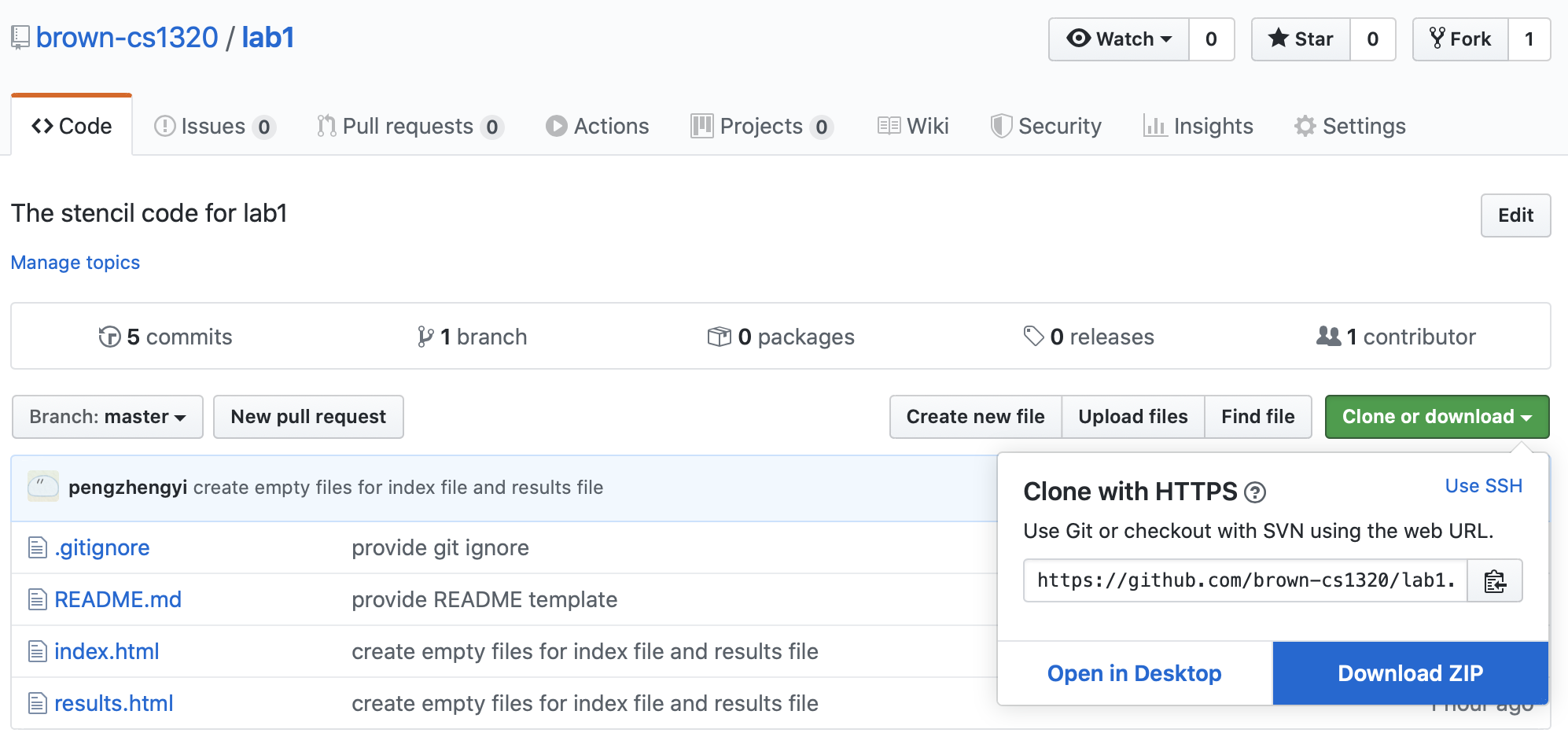
- Start developing in the uncompressed zip folder.
Set up with Git
This section assumes familiarity with Git and Github. For guidance, you can
- Look at assignment0 for section about Git
- Read lecture slides on git borrowed from the class CSCI0060 Practical System Skills for a comprehensive overview on what git is!
- Please refer to Github Guides on basics and forking if you are not familiar with Github operations.
- Feel free to come to hours for guidance on how to set up with Git
-
Create a
private
repo using the plus button on the top right corner.
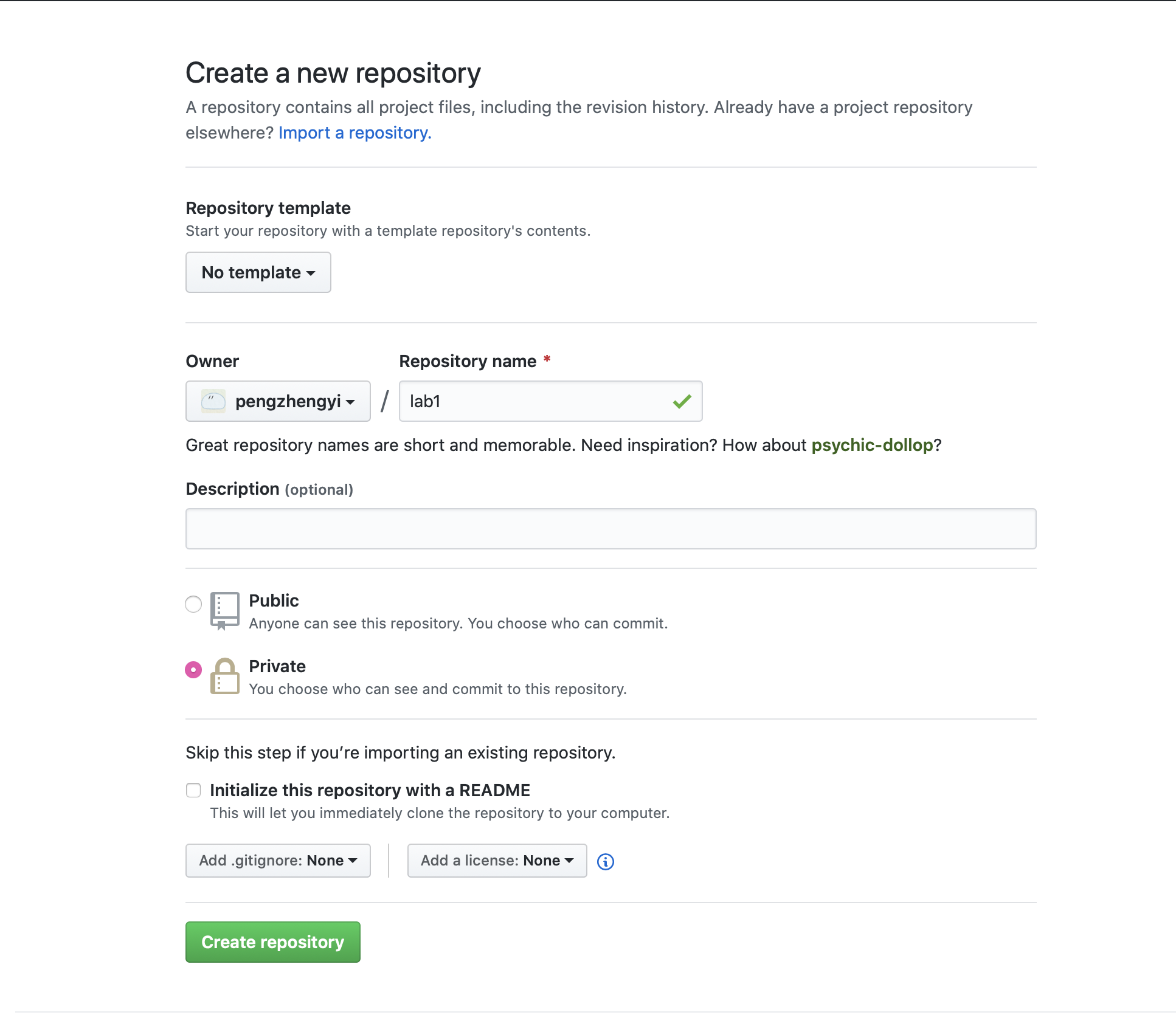
-
Open Terminal and run the following commands
-
$ git clone --bare https://github.com/brown-cs1320/assignment or lab name.gitThis commands will clone a barebone copy from our repo.
-
$ cd assignment or lab name.gitGoing inside the repo you just cloned
-
$ git push --mirror https://github.com/your user name/your new private repository.gitThis command will push everything from our repo to your newly created repo. Think it as a migration command.
-
Remove the temporary repo
https://github.com/brown-cs1320/assignment or lab name.git
Simply put your cloned repo to Trash. The contents of cloned repo has already been pushed to your newly-created repo.
-
Clone the newly created private repo
https://github.com/your user name/your new private repository.git
Go to your newly-created private repo in Github. Clone it as a normal repo.
- Start developing in your cloned new-created private repo folder.
-
- For lab, go to Settings tab and Collaborators part to add your team mates so that they can push changes to your code.
-
Remember to push your changes so that your Gradescope submission has your most up-to-date files!
Hand in instructions
Hand in for labs
- Log into Gradescope.
- Make sure you are anonymized. If you have trouble making yourself anonymized, send an email to HTAs with your anonymous ID and we can change it for you!
- Go to CSCI 1320 and then click on the correct lab or assignment.
-
On the popup saying
Submit Programming Assignment
, you can either- Choose Upload and upload all your files.
-
Choose Github as submission method.
- select your private repo for the lab
- select the correct branch (if you have not created any branches, select master)
- click upload when it is ready
-
Also if you made changes to your repo after submitting, Gradescope does not automatically track the newest changes and you have to manually resubmit the repo following the same procedure.
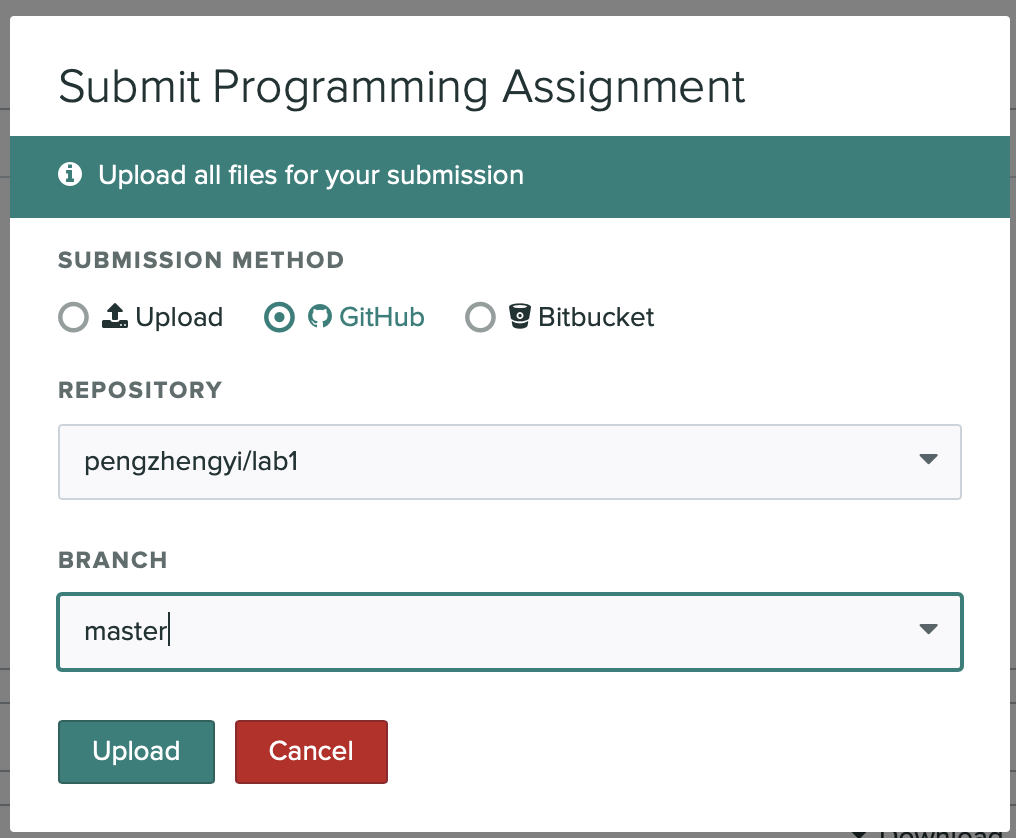
-
For lab, click
Add Group Member
on the right panel orGroup Members
in the bottom footer and themAdd Member
to add other students in your lab team. Only one student in a lab team need to submit, but all members should be added. - You can click Code to see the submitted files and you are free to resubmit using Resubmit any number of times before the deadline.
