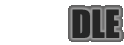
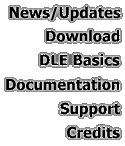

|
Contents
· System Requirements · Download Student Client · Download VCafe Plugin |
Other Resources
· Support & Troubleshooting · MSLab Info |
System Requirements
- Windows Platform
The DLE client is currently only compatible with specific Windows IDE's (Integrated Development Environments; see below) and has only been tested on the Windows platform. We will be looking into support for the DLE on other platforms (such as Mac) later this semester.- Sun's JDK v1.2 (a.k.a. "Java2")
The programs you will be working on and client itself will be run using Sun's Java Virtual Machine, which is not installed by default on Windows machines. If you plan to use the DLE Client on your home machine, you will need to download the JDK, version 1.2 or higher. It is available free of charge off Sun's Java home page.- Open Network Connection
Both the installer and the DLE client itself must be running on a computer with an open connection to the internet, since they will be communicationg with the CS department servers on a regular basis. Ethernet as well as dail-up connections will suffice.- IDE's: Microsoft Visual J++ or Symantec VisualCafe
Technically, these programs are not necessary to install and run the DLE client. However, development on the Windows platform is difficult without such a program. Currently the two IDE's mentioned above are the only ones supported by the DLE client, though more will likely be added in the future. A limited number of copies of Visual J++ are available to students participating in the DLE experiment this semester. - Sun's JDK v1.2 (a.k.a. "Java2")
Download Student Client
The installer is available either as an executable JAR file or a (non-java) console-based executable. (You will still need the JDK installed to run the client). If your system does not seem to work with the JAR file, try the console app.
Executable JAR Installer Download Executable Installer JAR from CS16 Secure Server
Download Instructions
1) Make sure the JDK is completely installed on your system. Make a note of where on the filesystem it was installed.
2) Download the above executable JAR (Java ARchive) file. Once JDK is installed, you should be able to run an executable JAR file by double-clicking on it in Explorer. Remember the installer must be run with an internet connection open.
3) Follow the on-screen instructions. You will be asked for the root JDK install directory, and well as where you would like the DLE to be installed.
4) Once the client is successfully installed, refer next to the "Getting Stated" guide.
Console Executable Installer Download the Installer from CS16 Secure Server
Download Instructions
Simply unzip this file w/ WinZip or a similar utility (it will be
unpacked into a subdirectory "dle-install" of wherever you tell it to
extract) and run the "install.exe" application.
As is the case with the java-based installer, you will be prompted for
the JDK directory and the desired DLE installation directory. Make sure
you type in the full path for both (i.e. it should start with "X:\",
where X is hard drive letter, usually 'C').
You can remove the "dle-install" directory and the zip file once done w/
the installation.
In order to use the Client with VisualCafe, a special plugin must be used to import the projects from the client.
This plugin will be available here shortly.
(Right-click and select "Save Link As...")
(Right-click and select "Save Link As...")
Download VisualCafe Plugin
![]()