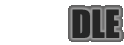
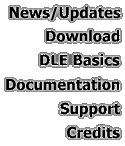

|
Contents
· Troubleshooting: Installation · Troubleshooting: Home Client · Troubleshooting: MSLab · Submit Bug Report |
Other Resources
· MSLab Info · MSLab Newsgroup (CS16) · MSLab Newsgroup (General) |
Troubleshooting: Installation
Problem: DLE Installer JAR does not execute.
Fixes: If it still won't execute even with SDK installed, the problem may be that the association between executable JAR files and the Virtual Machine was not set up correctly. However, you may execute the jar file manually if need be. To do this using the command line, open up an MS-DOS prompt (usually in the Windows Start menu), cd to the directory containing the jar file, and type:
C:\jdk1.2.2\bin\java -cp dle-install.jar InstallDLE
Note: replace "C:\jdk1.2.2" with the actual JDK install directory if different on your system.
What this does is run the "InstallDLE" class (which contains the installer's main() function) directly. InstallDLE is packaged in the JAR file and is set as the class to execute if the jar file is run as an executable (See "Technical Note" regarding JAR files below). Since there have been reports of problems with executable JAR files not running at all under some setups, this command may be used to invoke InstallDLE directly, bypassing any executable JAR issues. The "-cp dle-install.jar" simply specifies the jar file as part of the classpath so that java knows where to look for the specified class.
You can also try downloading the installer file again. There is the small possibility that the previous download was unexpectedly terminated, etc. and that the JAR file on your system is not complete.
Technical Note: "java" vs. "javaw"
Technical Note: JAR Files
First, make sure Sun's SDK (v1.2.x - avoid the 1.3 beta for now, since we haven't tested under it) was downloaded and installed successfully. If not you may download it from Sun's home page. You may need to restart your computer for the file associations to take effect.
Sun provides two virtual machines (VM's, the application used to execute any Java application/applet) with its Windows SDK. "java" is the standard DOS VM. "javaw" is a windows-specific VM which suppresses the DOS shell that ordinarily pops up when "java" is used. In theory, either one will run the installer, but it is recommended that you use "java" since you will see any error messages in the DOS shell, which will make problems much easier to diagnose.
The DLE makes extensive use of JAR files, which are not used as commonly by CS courses on the Solaris platform. JAR is a "Java ARchive" file which is essentially a zipped collection of java .class files (the files generated by the java compiler). JAR files are ideal for transmitting large java libraries as single, compressed files, which is why we use them for the DLE instead of individual .class files. There is also the option of making a JAR file "executable" by specifying one of the class files contained in the JAR as the "main" class (this is done in a special section of the JAR called the "manifest"). If your system is set up to support executable JARs (usually taken care of by the JDK installer) then running an executable jar file will invoke the VM using the "-jar" argument, which signals the VM to look up the main class in the JAR manifest information and invoke that class as it would normally.
Troubleshooting: Home Client
Common Student Client problems and fixes will be posted here.
Troubleshooting: MSLab
Common MSLab-related problems and fixes will be posted here.
Submit Bug Report