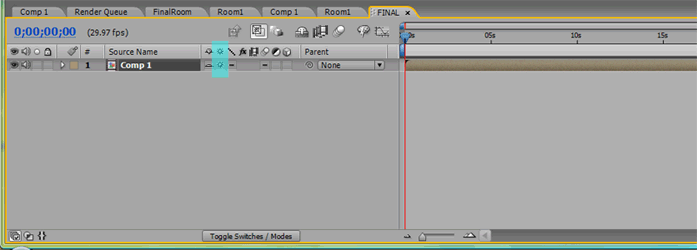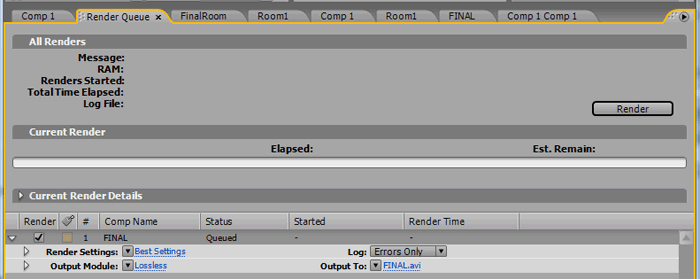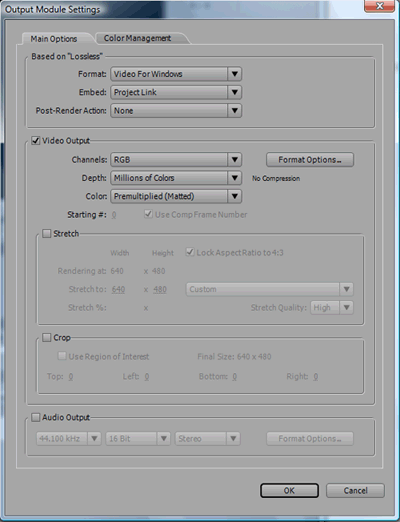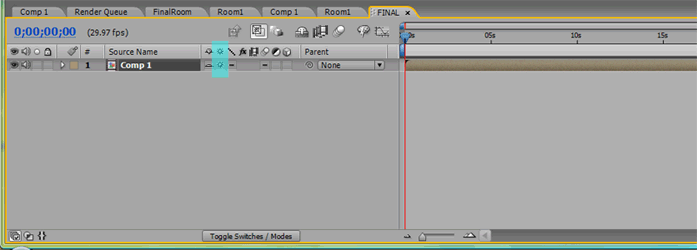
NOTE: You may get an uncollapse
warning. If you do, choose Layer > Pre-compose and on the new composition check only
high-quality (next to the continuous rasterization option, looks like this: '\'). Note that this may not get you exactly the image you want - render
a short segment to make sure.
Make a new 640 x 480
composition. Place your final composition into this new composition. It might
only take up a quarter of the space (if your final composition was 320 x 240), if this is true:
- Right-click your composition
and go to Transform > Scale... Change the width and height to 200%.
- Right-click your composition
and go to Transform > Position... Change the position to X-axis = 320 and
Y-axis = 240. This new composition should now contain your final at 640 x 480.
It should be centered and occupy the whole space.
Enable "continuous rasterization" in this new composition as well.
Make movie (Composition
> Make Movie...)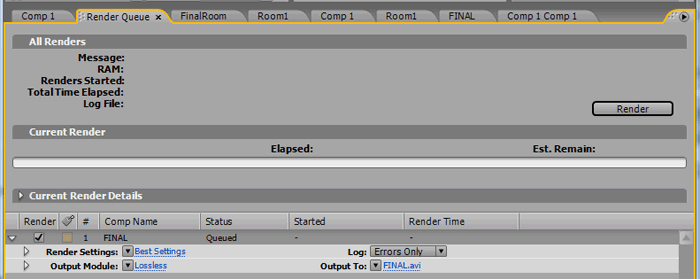
Click on "Lossless" next to Output Module (if it doesn't say "Lossless,
click on the down arrow next to it to change it).
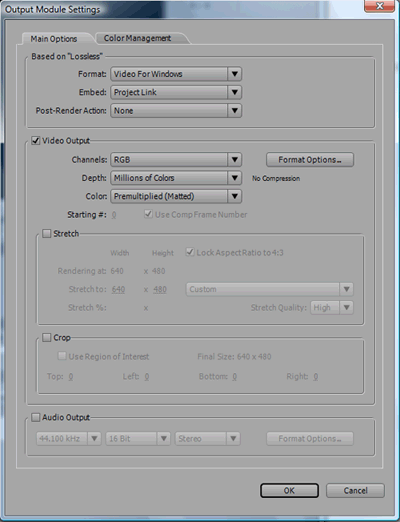
Change the Format at top to JPEG Sequence. A window should pop-up, set the Quality to 10.
- If a window doesn't pop up: click on "Format Options..."
and change the quality to 10 there.
Click OK until you return to the Render Queue.
Next to "Output
to:", change the output file
name to <login>_2d_hi.[####].jpg. This should output your JPEG sequence as <login>_2d_hi.0000.jpg.
Hit OK and render away.
If you have audio, export it as an .aif file (File > Export > AIFF).
You can handin the normal way to 2d_hires. If that doesn't work, make a CD or DVD of your project . You can give it to us in class or put it in Barb's CS department mailbox.