Yurt Introduction
Access to the Yurt Room
You all have card access to the building and Yurt room. You can come in 24-7-365.
Check the Yurt Calendar for reservations from other classes, demos, experiments, etc. You will not be able to work at the Yurt room during reserved times, so check the Yurt Calendar before heading over!
If you want to work at the Yurt, and there's no other event going on in there, put your reservation on the Yurt Google Calendar. Make sure your reservation mentions the CS137 class, your name and your contact telephone number. Also indicate if you are willing to share the YURT with other students during your reservation. Please consider that all students of the class will have to use the YURT and keep your visits as short as possible. Cancel your reservations if your plans change, to give your colleagues the chance to use the system.
By the way, since all of you in the class have access to this calendar to modify events, BE CAREFUL and don't move slots that other people has signed up for. People that have signed up take precedence to walk-ins, so SIGN UP!
Rules to Yurt By
Try to keep the room as tidy as possible. I know right now it's not a great example of tidiness, but with two whole classes happening this semester it'll get much worse if you don't do your part to clean up.
There's an official No-Food-No-Drink policy for the room but, if we are all civilized about it, you can bring a coffee, soda or the like to sip while you work. Avoid chips or other crumbly snacks. That stuff gets everywhere! The trash can is outside of the room for a reason. Don't leave empty cups or bottles around. Don't bring breakfast/lunch/dinner into the room. It's dark and cold with no windows anyway so, seat outside or in the beautiful entrance hall and rest your eyes for a while!
Since, most of the time, you'll be working in the actual Yurt, as opposed to siting down in the computer monitors, leave your shoes and bags somewhere that don't interfere with people wanting to use the stations.
Always wear socks when you go into the Yurt. The floor is another display screen, and sweaty feet don't really improve its already pretty dirty state.
If you run into problems check the Troubleshooting section below. Never close console windows on any PC (black background with lots of white text) and never restart any machines
When leaving the YURT, please don't forget to run the "Turn YURT off" script in the Systems tab on the Kiosk. Only leave it running if the next user is already in the YURT waiting to use it. (We want to avoid wasting bulb life of the projectors)
When leaving the YURT, also plug the tracked glasses into the charger next to the entrance door as shown in the image below.

Turning the YURT on/off
You will often find the YURT turned off when you enter the room. To turn the projectors on use the "Turn On Yurt" button in the System tab of the Kiosk. This will take about two minutes since all the Projectors have to warm up.
Turn the YURT off using the "Turn Off Yurt" also found in the System tab. Please wait until the first projectors are shutting down before leaving the room. If nothing happens after two minutes please try pressing the shutdown button again.
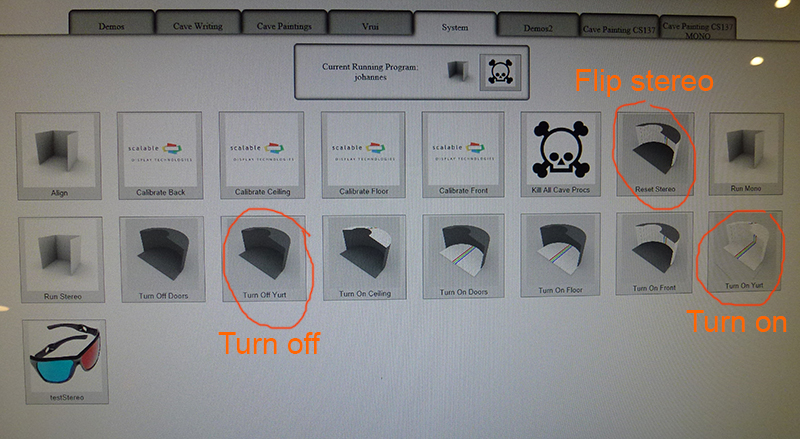
Starting/stopping CavePainting
To start CavePainting switch to the Cave Painting CS137 tab on the Kiosk and push the startup button with your firstname. This will ensure that CavePainting loads your user directory on startup.
To stop or exit CavePainting push the skull and bones button in the "Current Running Program" frame in the top center of the Kiosk screen.
CavePainting Manual
To learn about the basic functions of CavePainting please consult the User-Manual. Please note that some sections are crossed out, these functions are currently unavailable.
Importing Your Artwork into CavePainting
You should bring in only JPG images to use in the Yurt. They should be square and powers of 2 (256x256, 512x512, ...).
Images that you'd like to use as slides should be named slide*.jpg, where you change the * for any name you want. If you want a transparency mask for a slide, make a B&W image of the mask with the same size as the correspondent slide and name it alphamask*.jpg. For example alphamask-mycoolpic.jpg will be the mask for slide-mycoolpic.jpg.
There are some special images that need to be of a specific size (patterns*.jpg, color-swatch-table*.jpg, brushtips*.jpg). You should have all received an email with an example of each of those. Copy them into your favourite image editing software and make your own of each one of them, keeping the first part of the name intact so CavePainting knows what they are.
A detailed description about all available Image and Mask options can be found in the VRL wiki.
Image files have to be transfered to the PC that handles CavePainting keyboard input to the left of the YURT doors.
Putting Artwork into your user directory
Currently all images have to be transfered using a thumbdrive (USB memory stick). For security reasons the PC handling your user directories does not have internet access.
- Go to the Windows machine to the left of the YURT and open the "CS137" folder located at the Desktop.
- Open the directory with your firstname.
- Plug in your USB stick.
- Drag and drop the stuff you want to use into that folder.
Troubleshooting
First of all, when you encounter a problem in CavePainting DON'T PANIC. This section lists common situations that you can encounter during your classwork and how to resolve them. Please check if your problem is in here. If there is no solution listed for your problem contact the TA group by email or phone.
Give the Kiosk time
Starting things from the Kiosk usually has some delay. Wait for the Kiosk to wake up if the screen is turned off (Tapping the black screen multiple times might trigger a script you did not want to use). After pushing a button wait for a few seconds before pushing it again or another one.
CavePainting does not start
If you started your CavePainting script from the Kiosk PC (large Touchscreen) but the empty canvas does not appear within a minute, check the PC left of the YURT. In some cases the software required for keyboard input will have crashed on startup, showing an error message.
To resolve this problem close the error window by hitting cancel. Then head back to the Kiosk and start your CavePainting script again. (Occasionally you will have to repeat this procedure a few times before CavePainting starts properly).
CavePainting is frozen (head and wand locations are not updated, user input is not processed, some screens stopped showing images)
You have encountered one of CavePaintings crashes.
To resolve this problem head back to the Kiosk and kill your CavePainting application using the skull button to the right of the "running program" indicator. Then restart it using your startup script. There is no backup files to recover from program crashes. It is therefore advisable to SAVE OFTEN.
CavePainting still tracks the movement of my wands, but the buttons don't work.
Wands turn themself off if buttons are not pressed for a while. This often happens for the left wand (mouse).
To resolve this problem check if the blue power indicators on the wands are glowing and push the power buttons. If you can not turn on the wand by pushing the power button the battery might be empty. A replacement battery can be found next to the PC for Keyboard input left of the YURT. Please notify the TA if you have used the replacement battery.

Line thickness changes after drawing a line/pressure sensitivity does not work
This is a common CavePainting problem. To resolve it try push the joystick to the right several times in a row before drawing a new line.
I see double images while wearing stereo glasses
Double images can have multiple reasons.
Stereo is flipped: If the double image dissapears when closing one eye while wearing the glasses then the glasses have gone out of sync (showing the image for the left eye to the right one and vice versa). To resolve this problem head back to the Kiosk and close CavePainting as usual. The switch to the System tab and run the "Reset Stereo" script. Wait a few seconds and then restart your CavePainting application. (Occasionally you will have to repeat this procedure a few times before everything is correctly synchronized)
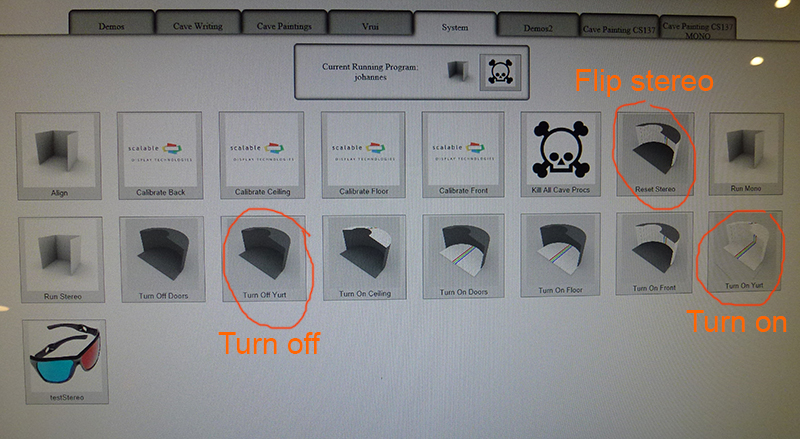
The glasses are not turned on: If the double image are still visible when closing one eye while wearing the glasses they might just be turned off. Push the power button on the top left front of the glasses, right next to the tracking attachment. The red indicator lamp in the center should blink and the glasses will have a slight change in color.
The glasses are out of battery: If there is no indicator light after pushing the buttons the glasses might have run out of power. Try to attach them to the charger next to the entrance door for a while.
This page will be updated with additional troubleshooting information if problems are reported.
Last updated 9/19/2015