Programming Language Download
This semester we're using a typed version of the PLAI language. The latest version is here:
Installation
Go to DrRacket's File | Install .plt File... menu entry, and in the URL tab, enter the URL for the above link and click OK. A window will pop up with installation progress. When it's done, the Close button will become available. At that point you're done.
Documentation
For documentation, go to Help | Help Desk and enter
plai-typed in the search box.
If you don't find documentation, it could be because of a known
problem in the install process. Open a shell and go to the directory
where DrRacket is installed. In that directory you will also find an
executable called raco (or raco.exe,
depending on your platform). This is the RAcket COmpiler.
Run this command with the argument setup: e.g.,
raco setup
This will rebuild the DrRacket documentation, amongst other things, and from then on you should have the documentation working.
DrRacket Initialization
When you first run DrRacket, it says “DrRacket cannot process programs until you choose a programming language”—a comment that might surprise you (it's DrRacket, right?), but we'll see the power of this during the course. For now, you need to take the following steps:
In the Language menu, select Choose Language.... In the resulting pop-up window, select “Use the language declared in the source”, and click OK.
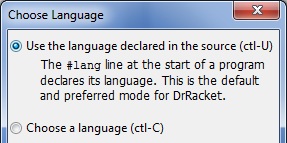
The definitions window will now read
#lang racketThis tells DrRacket that you wish to write programs in the language
racket. We want to instead use the language designed for
this course. Therefore,
get rid of #lang racket, and
make the first line instead read
#lang plai-typedThis tells DrRacket that you want the
plai-typed language
instead. Make sure you put the above incantation at the top of every
file you write in this class.
Click the Run button at the top-right. Now the interactions window
will reflect that you are in the plai-typed language.
Language Upgrade
We will periodically issue upgrades to the language being used in the course. You should upgrade as soon as possible. To upgrade, simply follow the above steps again. To download, you of course need to be connected to the Internet; after downloading, you can install and use the new version even while disconnected.
DrRacket Customization
It might be annoying to have to type the above #lang
every time, but you can make DrRacket do it automatically. In
Language | Choose Language..., click the Show Details button. At the
bottom-right of the resulting pane, you'll see “Automatic #lang
line”. Type the #lang line here and click OK.
From now on, whenever you create a new tab, it will automatically
have your chosen language.
There are more things you might wish to do. For instance, in Edit | Preferences...:
- To reproduce the in-class configuration where the interactions are to the right of, not below, the definitions, choose the General tab, and click on the penultimate item (“Put the interactions window beside the definitions window”).
- To get Emacs-like keybindings, in the Editing tab, under General, turn off “Enable keybindings in menus”.
- If DrRacket is automatically changing your parentheses between regular and square brackets and you don't want it to, in the Editing tab, under Racket, turn off “Automatically adjust opening square brackets”.
- If you need a proxy to connect to the Internet (you don't if you're using the usual Brown networks; just make sure you authenticate first), go to the Browser tab.
Working From Home
The Sunlab consultants maintain a guide (PDF) on how to work from home. It tells you how to, from your own machine, access the department machines to run programs and transfer files. CS17 also maintains guides (PDF) for Windows and Mac OS X.
