Fly with RC!
Go to CIT room 121 and fly using the RC controller and the flight simulator. We only have one RealFlight work station for the class, so you can reserve a time to use it here. Your access cards will allow you into CIT121 at any time (not just during hours), so the only concern is if someone else is using the station. Record your answers in your altitude_answers.pdf writeup. This part of the project should take about one hour.
You will be using the RealFlight 7.5 simulator along with the associated RC controller, which are the same controls used to fly a real physical aircraft over RC. The simulator is installed on the computer on the left of the room. If it is not open already, open the RealFlight7.5 Launcher (on the Desktop) and click Run RealFlight.
The controls you will be using are
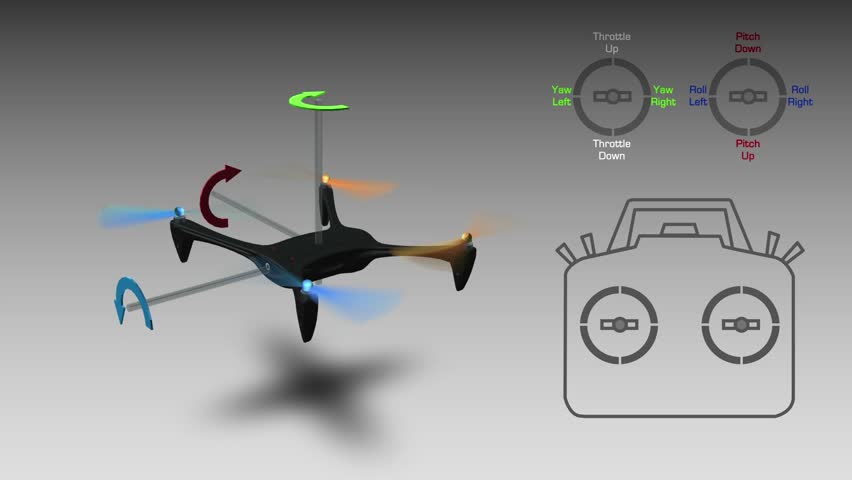
Problem 1: Airplane
Flying an RC airplane is nice because it gives an intuitive sense for the controls and roll, pitch, and yaw since the airplane’s body is assymetric. Choose one of the planes and fly in the sim using the controls to get a feel for the system.
Can you hover in one place with the airplane? WHy or why not?
Problem 2: Quadcopter X (classic) in Acro Mode
Go to the airport “Joe’s Garage HD” in the “Sierra Nevada” section. From the bar at the top choose Aircraft > Select Aircraft and choose the Quadcopter X (Classic). On the controller, flip switch number 7 (they’re labeled) to the B position. In this mode, the aircraft has a gyroscope to hold its angle, but it does not have an accelerometer for automatic leveling. You will be controlling the throttle and the angular velocities directly.
- Use the throttle to take off. Describe in words what this does to each of the four motors. What affect does this action have on the drone?
- Now take off. Fly around a bit and try to land back on the target.
Try to do a loop-de-loop. Don't worry if you crash a lot; that's part
of the point of a simulator; you can take off again just by hitting
the red "reset" button. Report on your experience. Is this easy or
hard? Why?
Problem 3: Quadcopter X in Stabilized Mode
Now select Quadcopter X from the Aircraft menu. Flip switch number 8 to position B. In this mode the aircraft uses its accelerometer for automatic leveling, just like our Skyline. In fact, you can plug an RC antennae into the skyline and control it with an RC controller in just this way.
- Fly around in a circle and land back on the target. Is this easier or harder than the previous mode? Why?
- Why might this mode require an accelerometer, if the previous mode only required a gyro?
Problem 4: Quadcopter X in Pos-Hold Mode
Flip switch 8 to position A to enable pos-hold. Fly around to get a sense of the aircraft dynamics. Try flying in a direction quickly and then stopping; observe the differing behavior between modes A and B on switch 8.
- Fly around in a circle and land back on the target. Is this easier or harder than the previous mode? Why?
- Try to fly in a loop-de-loop. Can you do it? Why or why not?
- If you were to write a controller algorithm that passed commands to a quadcopter in stabilized mode (B) to make it behave like a quadcopter in pos-hold mode (A), what information would you need? What sensors could you use to obtain that information?
Problem 5: Quadcopter Trials Challenge
To get familiar with flying, first just practice getting the quad to hover using only throttle (up/down on the left stick). Now experiment with roll and pitch (up/down left/right on the right stick). Finally, try using yaw (left/right on the left stick). Note that the roll and pitch commands are relative to the orientation of the drone. If you crash and need to reset the simulator, press the spacebar, or you can push the reset button on the controller.
Go to Challenges and try out the quadcopter trials. This challenge uses a similar auto leveling quadcopter. How far can you get? Stefanie got stuck at Level 4.
Problem 6: Have fun!
Feel free to play with the simulator as long as you like and try out some of the other aircraft. Write a brief report about what you tried, and let us know the coolest activity or feature that you found.